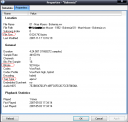Way the hack didn’t I trip over WavPack (wv) earlier — it’s been around for some time now and astonishingly ultimate. To make it short and obvious (see hydrogenaudio.org for complete list):
Pros
- Open sourc
- Good efficiency (fwd is even better than mp3’s on foobar2000)
- Hybrid/lossy mode (see below)
- Tagging support (ID3v1, APEv2 tags)
- Replay Gain compatible (which is no deal with fb2k anyway, but still)
Cons
- Limited hardware player support
- does take long to encode with optimal settings (not really because one time procedure)
Other features
- Supports embedded CUE sheets
- Includes MD5 hashes for quick integrity checking
- Can encode in both symmetrical and assymmetrical modes
- Supports multichannel audio and high resolutions
- Fits the Matroska container
- streaming support
- Error robustness
So it’s open source! Most distros even come along with WavPack preinstalled. The only other lossless formats that I know are open sourced are two: FLAC which has bad tagging support and Shorten (to put it short: out dated). MAC (Monkey Audio Codec, ape) has an open sourced version but it’s not developed any longer.
The next great feature is hybrid mode which means you decode to lossy small file and an additional file containing “the rest” of the information. Only one other format is capable of this: OptimFROG (ofr) in DualMode. That means, putting both files together you get your 100% original back. The lossy file can be used entirely on it’s own. While encoding there is a second file, called correction file, that stores the difference between lossy and original — compressed that is. So what that means is you don’t have to convert your files each time you’re to shove them onto your portable. The only bad thing is you need to ensure the device can decode (read: play) them.
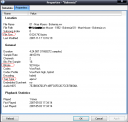 To give an example: If you convert a 27.5 MB ofr file to wv, hybrid enabled with lossy bitrate set to 192, you’ll get one 6.31 MB sized .wv file and a second 22.8 MB sized .wvc file. It took 12 min. 15 sec (playtime 4:25). Insane settings where: Compression Mode “high”, Processing Mode “6” (best encoding quality), Hybrid Lossy Mode “192kbps”. When you open the .wv file only in fb2k it’ll handle correction files automatically (see picture). However moving the file with foobar2000’s dialog “” will only move .wv files. I cannot speak for other software players but this way it’s just easy to handle two qualities of one file — one hifi one and on “to go”! After I now have converted an entire album here are the approximate file sizes comparing MAC, OptimFROG and WavPack and MP3/OggVorbis as lossy counterpart to “portable wv” (to be added to .ape/.ofr):
To give an example: If you convert a 27.5 MB ofr file to wv, hybrid enabled with lossy bitrate set to 192, you’ll get one 6.31 MB sized .wv file and a second 22.8 MB sized .wvc file. It took 12 min. 15 sec (playtime 4:25). Insane settings where: Compression Mode “high”, Processing Mode “6” (best encoding quality), Hybrid Lossy Mode “192kbps”. When you open the .wv file only in fb2k it’ll handle correction files automatically (see picture). However moving the file with foobar2000’s dialog “” will only move .wv files. I cannot speak for other software players but this way it’s just easy to handle two qualities of one file — one hifi one and on “to go”! After I now have converted an entire album here are the approximate file sizes comparing MAC, OptimFROG and WavPack and MP3/OggVorbis as lossy counterpart to “portable wv” (to be added to .ape/.ofr):
| .ape |
311 MB |
| .ofr |
306 MB |
| .wv |
70 MB |
| .wvc |
255 MB |
| .wv+.wvc |
325 MB |
| .mp3 (V2, ~190kbps) |
74 MB |
| .ogg (q5, ~160kbps) |
61 MB |
Tagging: Unlike FLAC it uses APEv2 (or ID3v1) so tags can be used with most players, software and portable devices’ ones, without intervention.
While I ran encoding test’s with foobar2000 (which has decoding WavPack “build-in” by the way) I noticed when converting from, say, OptimFROG to WavPack fb2k went right at it. No temporary wav files as with OptimFROG to MAC, for example! But mind you it does take a long time if you use optimization for file size and quality. It seams to be somewhere around 0.7x (slightly slower than plain play time). I don’t see why this really is an issue because in most cases you’ll only encode once as it’s true for all lossless formats anyway.
Resources: